Moving Armature animations in Blender
Recently tried to import an animation from Mixamo to Blender, and found the animation to be a bit higher than it should be.
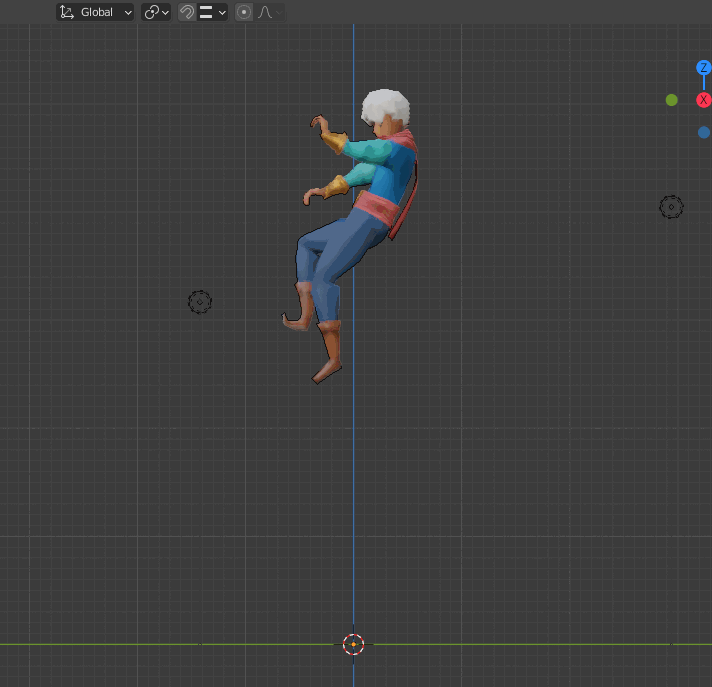
As you can see this “climbing down” animation is way higher than the origin. Moving it down turned out to be less trivial than I thought. I found 2 different ways of doing it.
- Change Delta transformations
- Use graph editor
I opted for (2) because the Delta transformations will change the “true” positions of these objects, and this also change all the animations. I have other animations in this project as well that I do not want to move.
Steps
First go to the dope sheet and ensure the right animation is selected:
Next go to the Graph Editor. Select the Armature.
Expand the armature on the left. This will let you see all the various channels. Changing these channels allows you to make transformational changes to the keyframes. For instance, here I want to move it down so I’m going to change the Y Location channel. To do this I will deselect all the rest :
Next, press A in the graph (make sure it’s on the graph and not in the viewport), this will select all the keyframe points for this particular channel. Press G and move the cursor around to see the objects get moved for each frame. For me this is the end result:
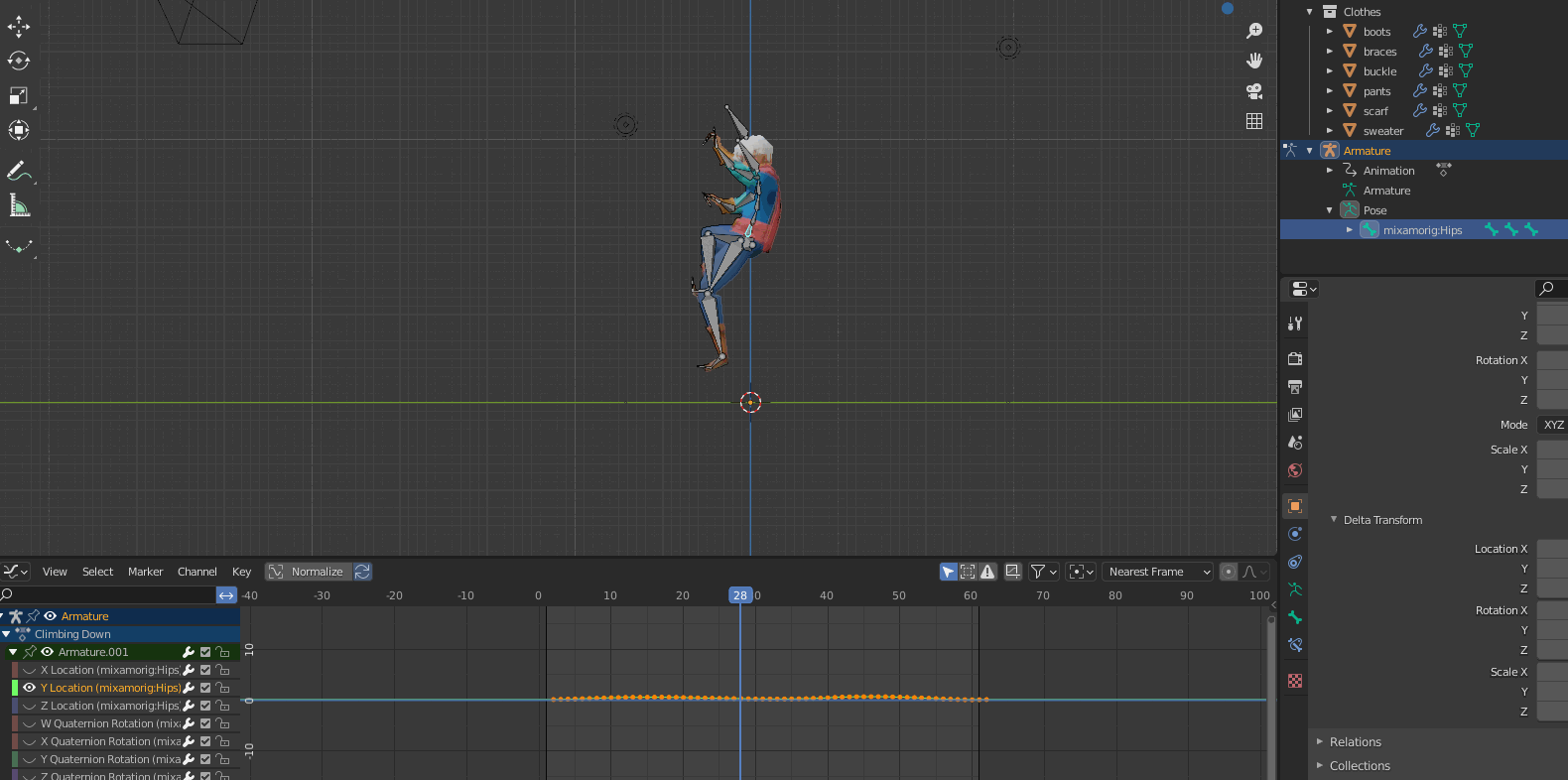
In a similar way you can adjust the scale, rotations, etc.
Done